When you're building product-heavy websites in Webflow, every shortcut matters. Whether designing multi-product layouts, managing CMS collections, or previewing across breakpoints, mastering keyboard hotkeys can dramatically boost your speed and consistency. In this post, we’ll walk through the most essential Webflow shortcuts — helping you build faster, smarter, and with more precision.
🔍 Quick Find for Product Components
Shortcut:
- Quick Find
- Cmd + E (Mac) / Ctrl + E (Windows)
Quick Find is your best friend when working with product structures. Instead of opening the Add panel repeatedly, use this shortcut to instantly insert div blocks, buttons, text fields, and other elements used in product cards.
Use Case:
You're building a grid of 12 product cards. Use Cmd + E (Mac) or Ctrl + E (Windows) and type ‘Div Block’ or ‘Image’ to drop each element in without ever touching the mouse.
Pro Tip:
Train yourself to type ‘Div Block’ or ‘Image’ immediately after the shortcut. It's faster than clicking through the Add panel every time.
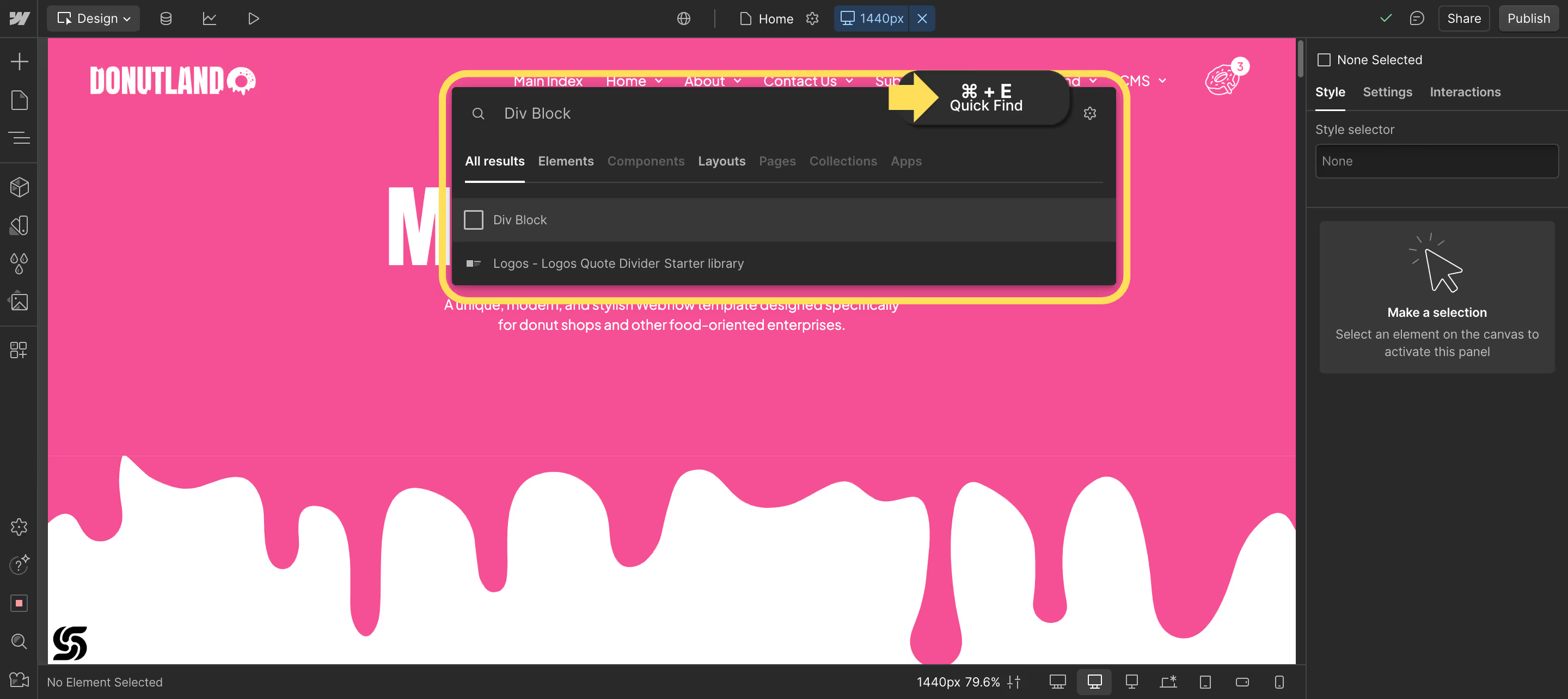
➕ Fast Duplication for Cards & Variants
Shortcuts:
- Duplicate Element
- Cmd + D (Mac) / Ctrl + D (Windows)
- Manual Positioning
- Option + Drag (Mac) / Alt + Drag (Windows)
Use Case:
Do you need to duplicate pricing blocks, review sections, or variant tabs? Use the first shortcut to instantly replicate any component. Then, hold ‘Option’ (Mac) or ‘Alt’ (Windows) and drag your mouse inside a field (such as padding, margin, or font size) to tweak values—without lifting your hand off the mouse.
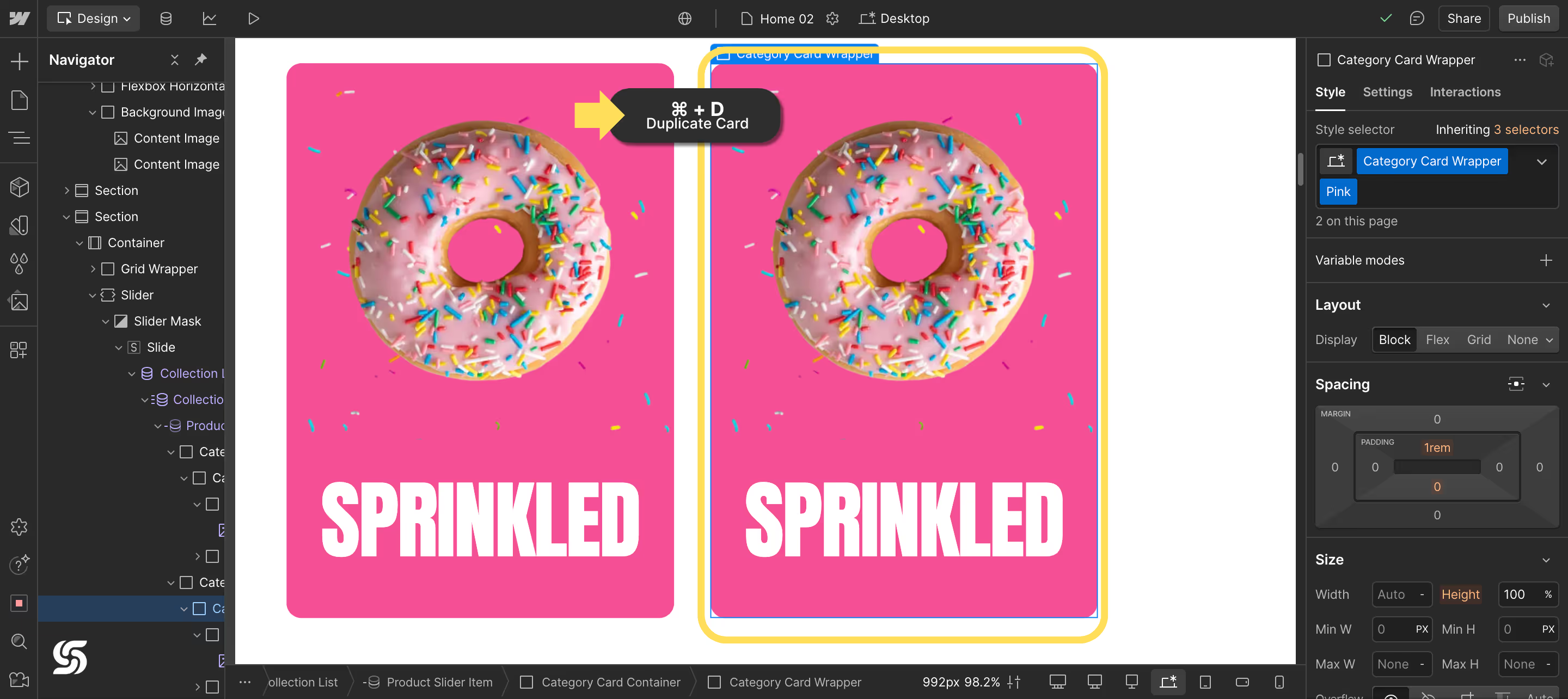
📂 Class Management for Scalability
Shortcuts:
- Add Class to Selected Element
- Cmd + Enter (Mac) / Ctrl + Enter (Windows)
- Rename Last Class on Selected Element
- Cmd + Shift + Enter (Mac) / Ctrl + Shift + Enter (Windows)
Why it Matters:
Class structure is essential in Webflow development. Keep your styles modular and avoid conflicting class names by editing classes in place without needing to click into the style panel.
Pro Tip:
Name your classes clearly (product-card, product-price, product-image) so you can scale and reuse them across your site.
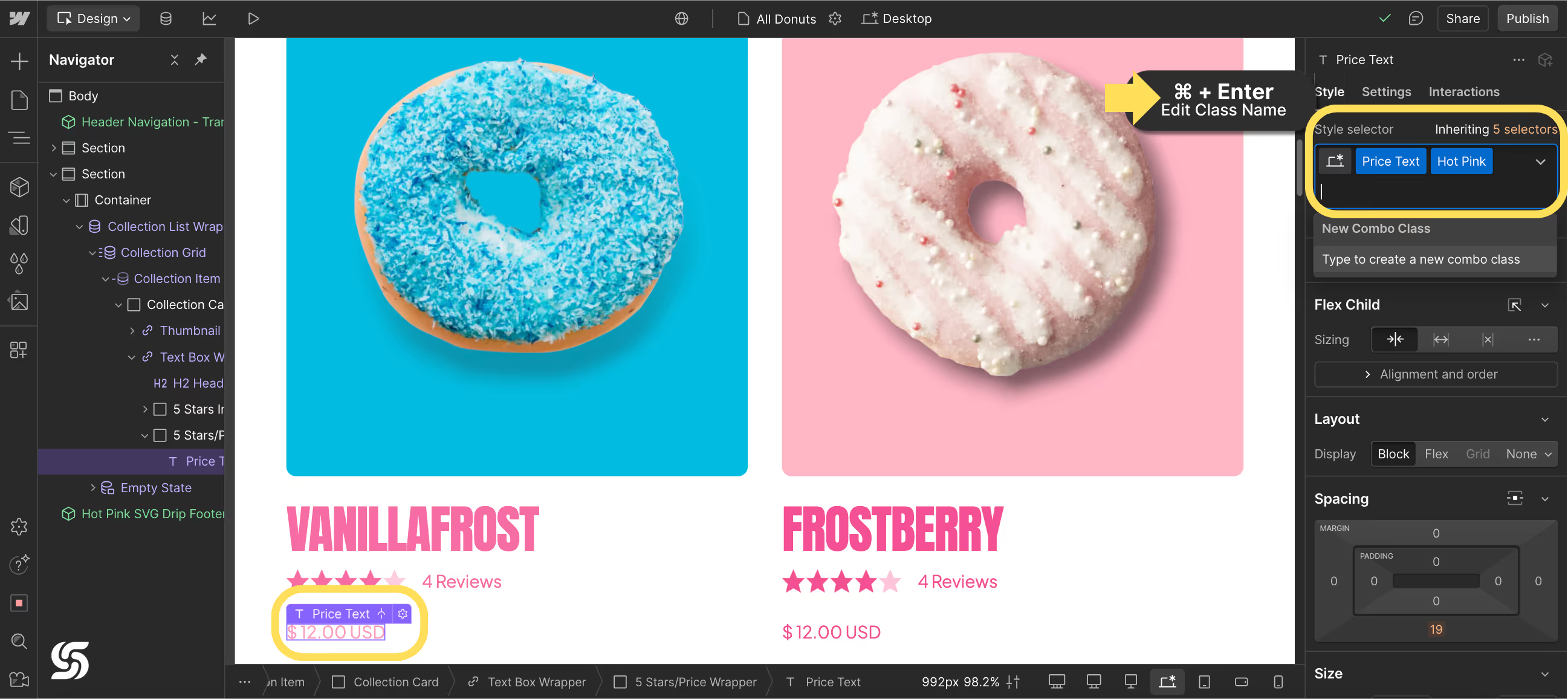
↕️ Element Navigation Without the Mouse
Shortcuts:
- Select Parent or Child Element
- ↑ Up arrow / ↓ Down arrow
- Select Sibling Element
- ← Left arrow / → Right arrow
- Select Next / Previous Element
- Alt + ← / →
Use Case:
You don't need to click into each one when building a product card with five or more nested elements. Move through the hierarchy effortlessly to adjust text, buttons, or links.
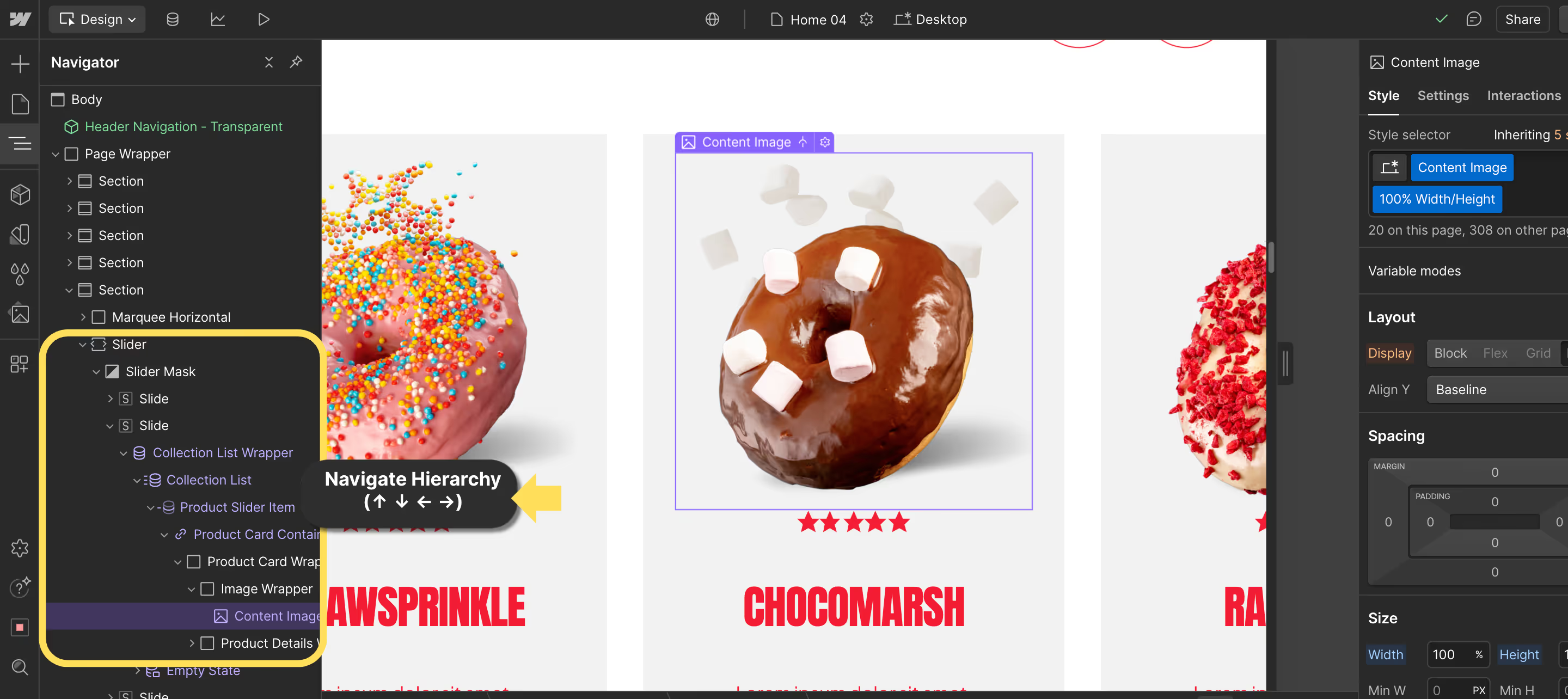
🖥️ Preview Your Layout Like a Pro
Shortcut:
- Preview Mode
- Cmd + Shift + P (Mac) / Ctrl+ Shift + P (Windows)
Before publishing, use this shortcut to toggle preview mode and interact with your layout just like a user would. It’s beneficial for testing responsiveness, hover effects, and button interactions on product pages.
Use Case:
Quickly spot layout issues or animation bugs without leaving the Webflow Designer.

📊 Real Workflow Example (Silv Templates)
Let’s say you’re building a content grid using our Loop Ring template:
- Use Cmd + E (Mac) / Ctrl + E (Windows) to insert a ‘Div Block’ and ‘Image’ for each product.
- To create additional cards, duplicate the structure with Cmd + D (Mac) / Ctrl + D (Windows).
- Add classes with Cmd + Enter (Mac) / Ctrl + Enter (Windows), then reuse styling across elements.
- Move between elements quickly using arrow keys to navigate the hierarchy.
- Preview interactions and layout responsiveness with Shift + Cmd + P (Mac) / Shift + Ctrl + P (Windows).
📦 Free Download: Webflow Hotkeys (Cheat Sheet)
Want all these shortcuts in one place? Download our free PDF cheat sheet, made specifically for e-commerce designers using Webflow.
✨ Build Smarter. Design Faster.
Mastering Webflow shortcuts isn't just about speed — it's about confidently building cleaner, more scalable layouts. Every keystroke counts, whether you're duplicating product cards, navigating nested structures, or previewing responsive interactions.
Want to fast-track your next build? Explore our growing collection of premium Webflow templates at Silv Templates, which are designed for performance, conversion, and creative freedom.
.svg)

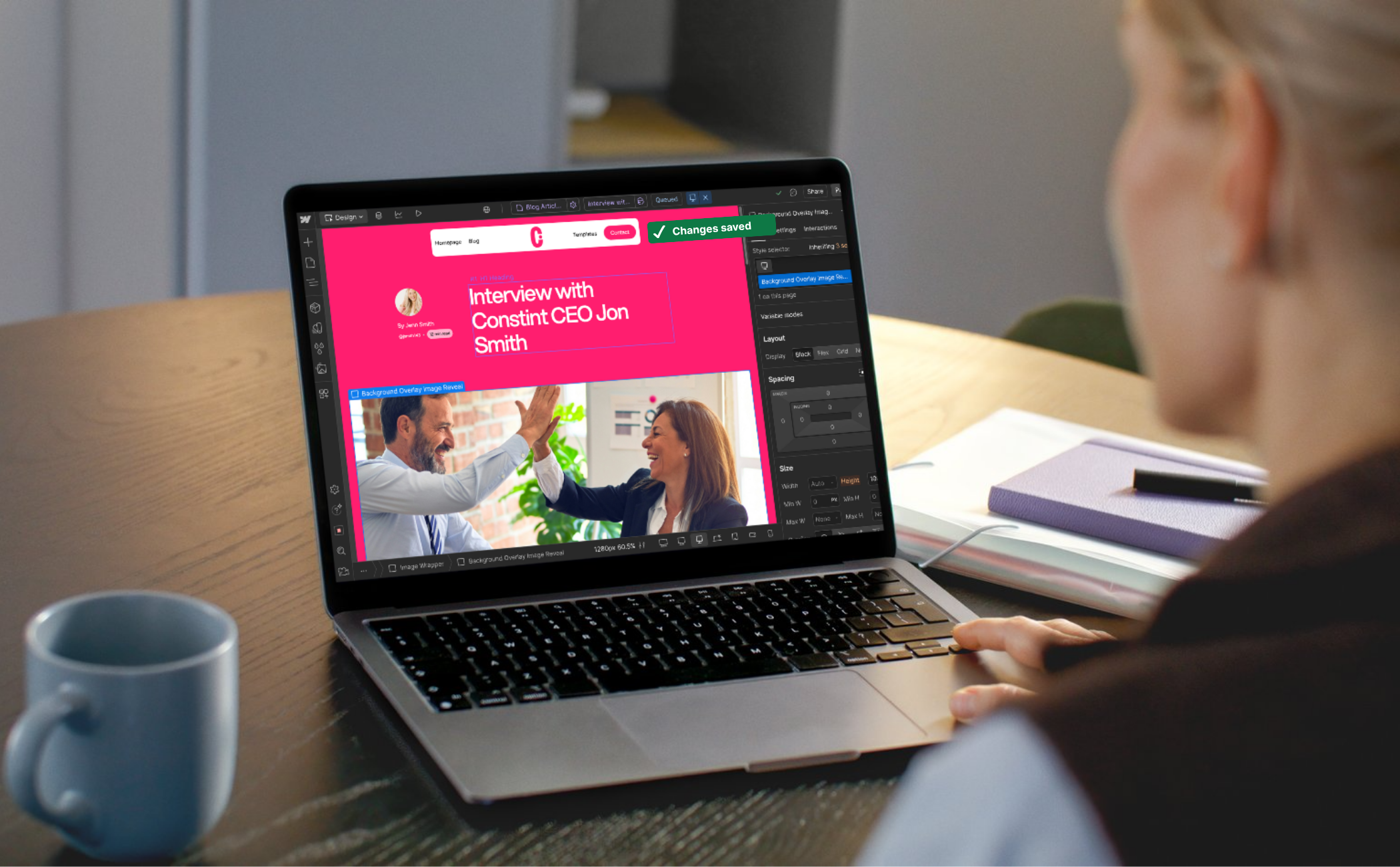












.avif)































